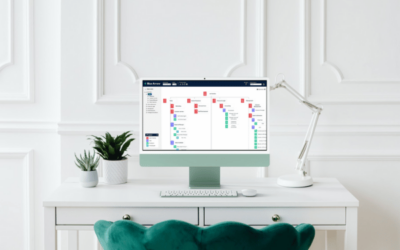By their very nature, project teams aren’t permanent.
But it’s still important to have a clear team structure and hierarchy. Particularly in larger teams, not knowing who reports to whom can cause confusion and frustrating delays.
The problem, however, is that our usual org charts are designed to be permanent. Whilst they may be modified as people move, or when the organisation is restructured, for the most part the overall structure doesn’t change much.
Here’s 3 easy steps to create project team org charts using our tool, org.manager.
1. Export a spreadsheet of project employees from your HRIS
As this is a temporary org structure, you may not want to work from you core HR source of truth.
Instead, take a snapshot of the employee data you require, and export it to a CSV spreadsheet. Photo files can generally stay in the same place, so long as you keep employee ID numbers the same.
2. Drag-and-drop boxes to create your project team
With org.manager, you can leverage sophisticated workforce modelling to create dynamic project team structures.
You can effortlessly drag and drop elements and arrange your project’s reporting structure precisely as needed. This process does not affect your source of truth data, allowing you to experiment freely in a sandbox environment. You can view and adjust multiple departments or organisations side-by-side for comprehensive oversight.
Save your changes once you are satisfied. This preserves the current configuration, ensuring it is readily available the next time you access your org chart platform, keeping all updates intact.
3. Provide access to the charts or export to PDF
The final step is communicating the reporting structure to the team.
The best way is to give them direct access to your org charting tool so they can see all the changes in real time as you make them. It’s very easy to restrict access to sensitive information (for example, hiding personal addresses or home phone numbers from the charts) based on the user.
orginio is great for this as you can easily export your chart in many different formats, including an online link.
If you’re having issues setting this up – get in touch with our friendly support team – they’d be happy to help! The other option is to export the chart as a PDF to print or share. Bear in mind that you will need to redistribute the chart each time you make any changes.
That’s it!
As you can see, you really don’t need to start creating project team org charts from scratch. If you’ve got an org charting tool and accurate data, the process is not really that much different than creating a standard chart.
If you’d like help or advice creating your org charts, chat to our team on +61 3 9879 4060 or get in touch with our team.