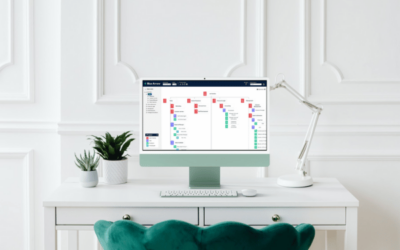By using org.manager, you can share a Microsoft Teams org chart, HR report or dashboard across your entire organisation in a few simple clicks. That means that you can give everyone secure access to an accurate corporate directory, as well as create visibility over important workforce metrics.
Adding an org chart is easy, all you have to do is create a new tab. Tabs are always visible at the top and stay within your conversation. Now it’s effortless to see your charts at the same time you discuss metrics or any changes (this is especially useful if you’re working remotely).
So let’s get started! Below is a quick 5-step guide to connect your Microsoft Teams org charts:
1. Open a teams channel

2. Click the + symbol to add a tab
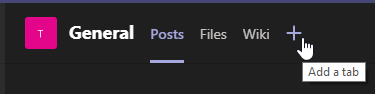
3. Enter “website” in the search field and select the result
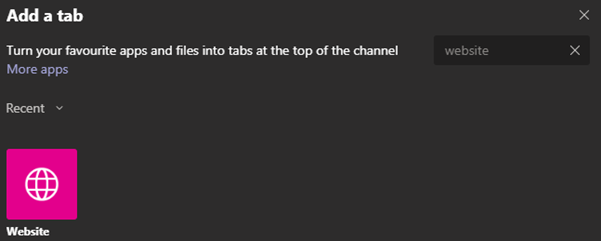
4. Complete the fields:
- Rename the tab to ‘Organisational Chart’ or ‘org.manager’
- Enter your customer specific org.manager URL
- Slick Save
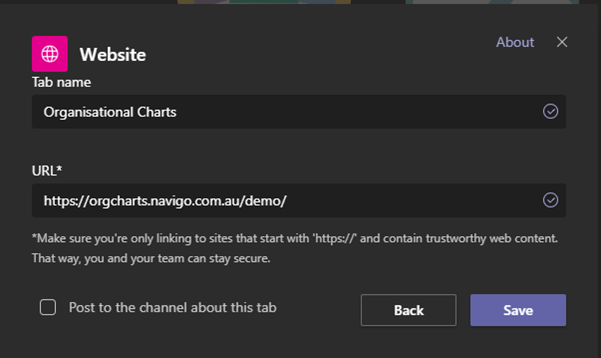
5. Your Microsoft Teams org chart will populate the screen
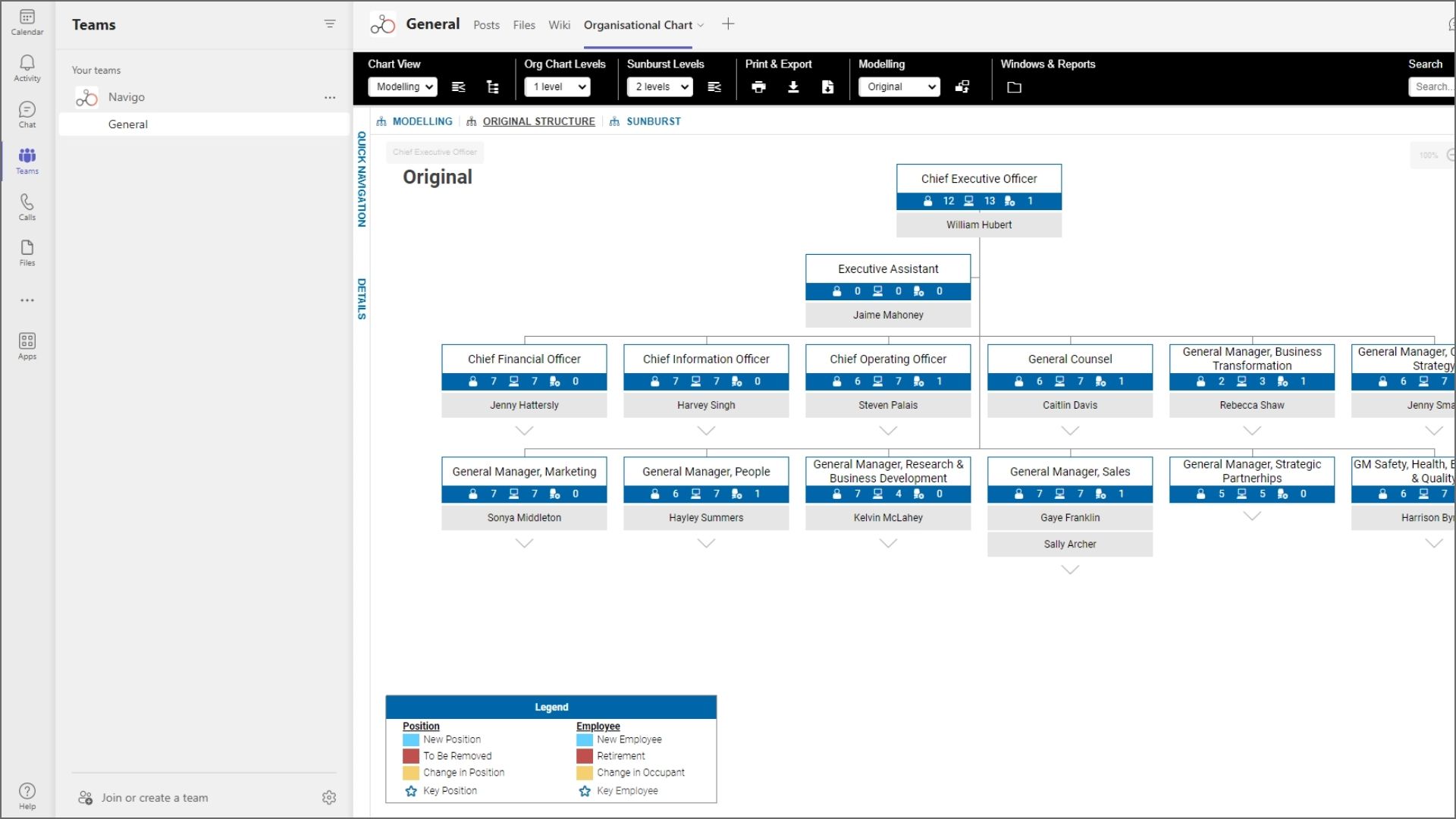
And you’re all set!
Hot tip: If you want to make the most of this feature, check out AvePoint’s article covering the top 5 tabs every team should have (the website tab is included).
Still have questions about integrating an org chart into Teams? Book a quick demo or get in touch with our support team at support@navigo.com.au